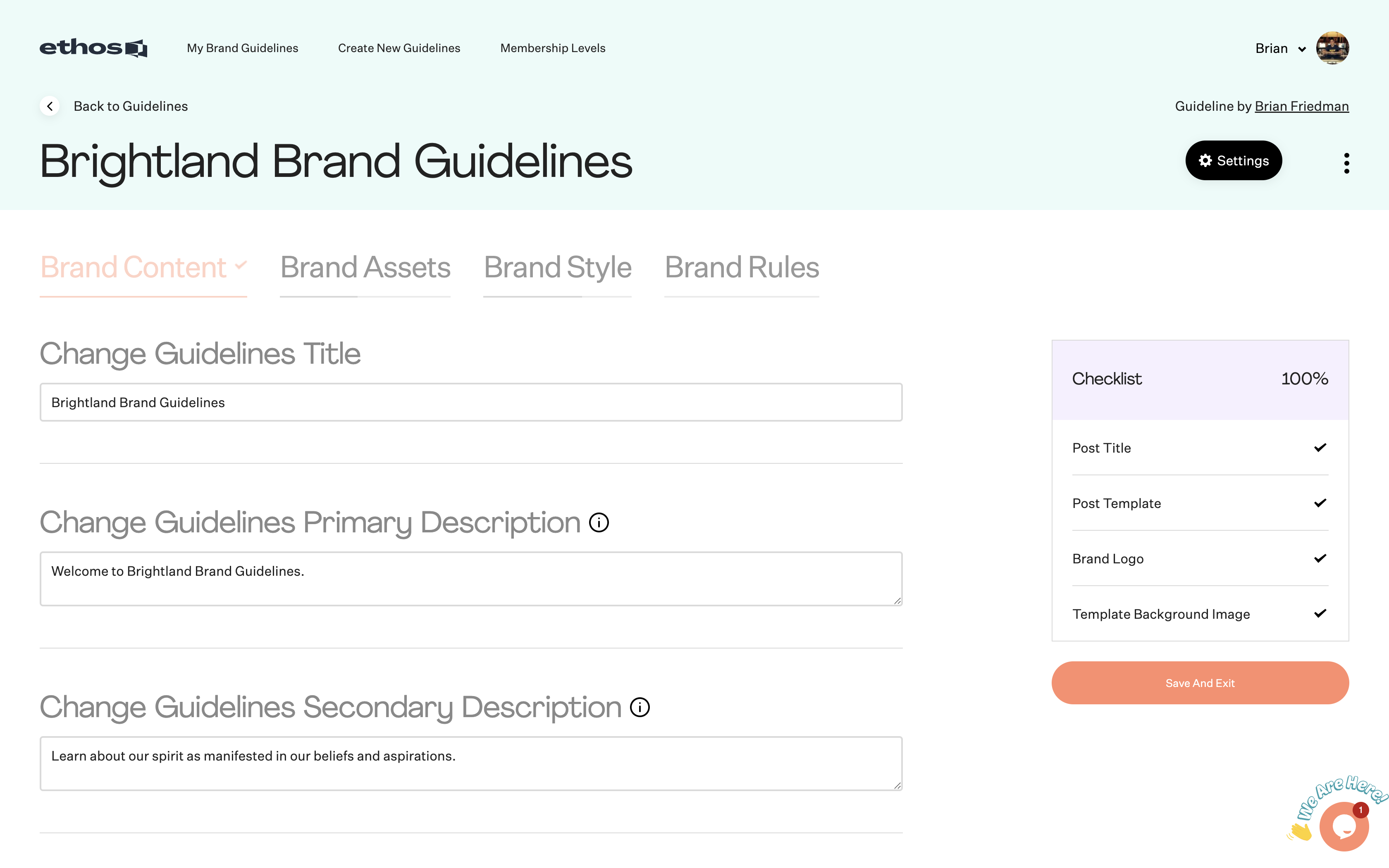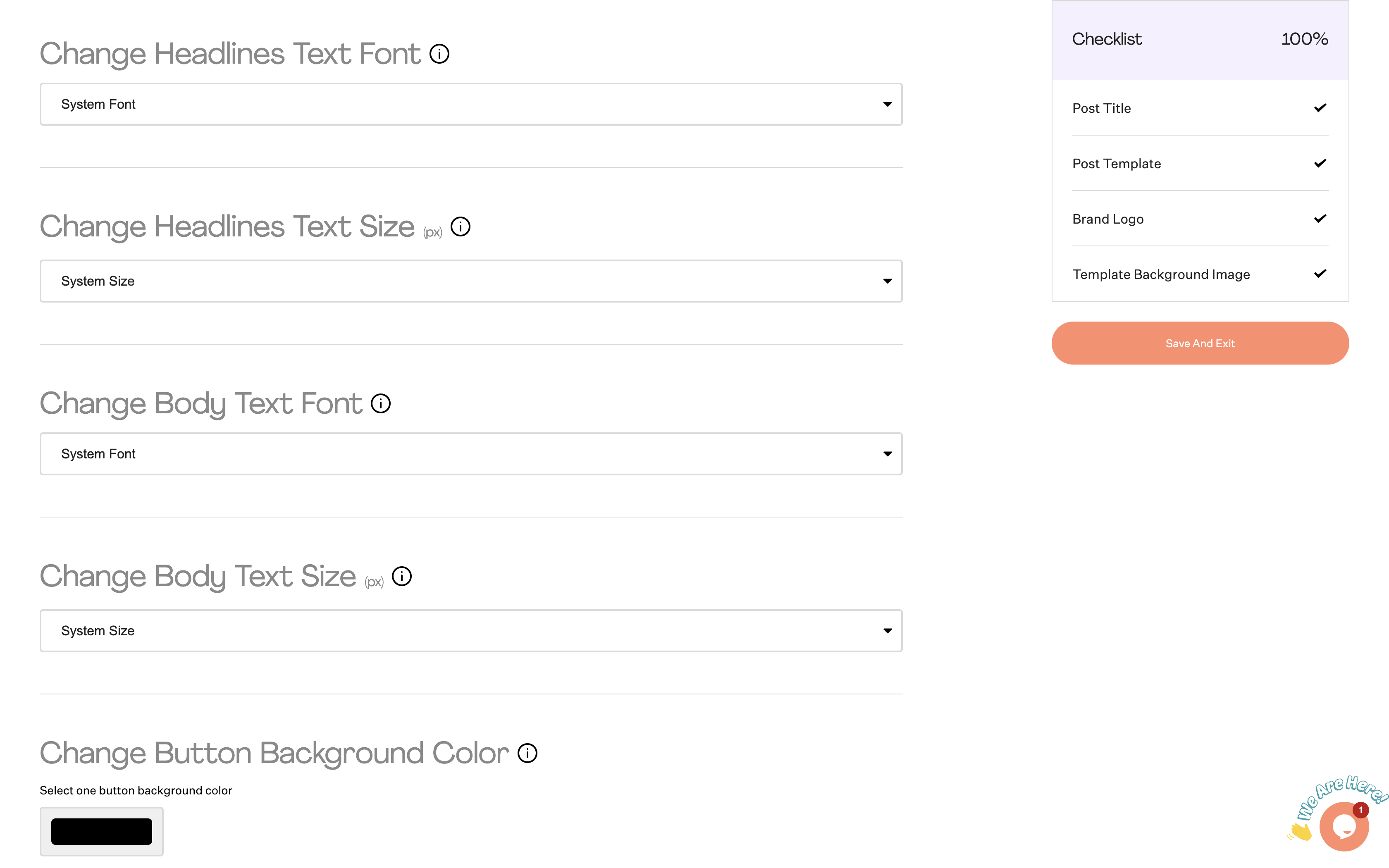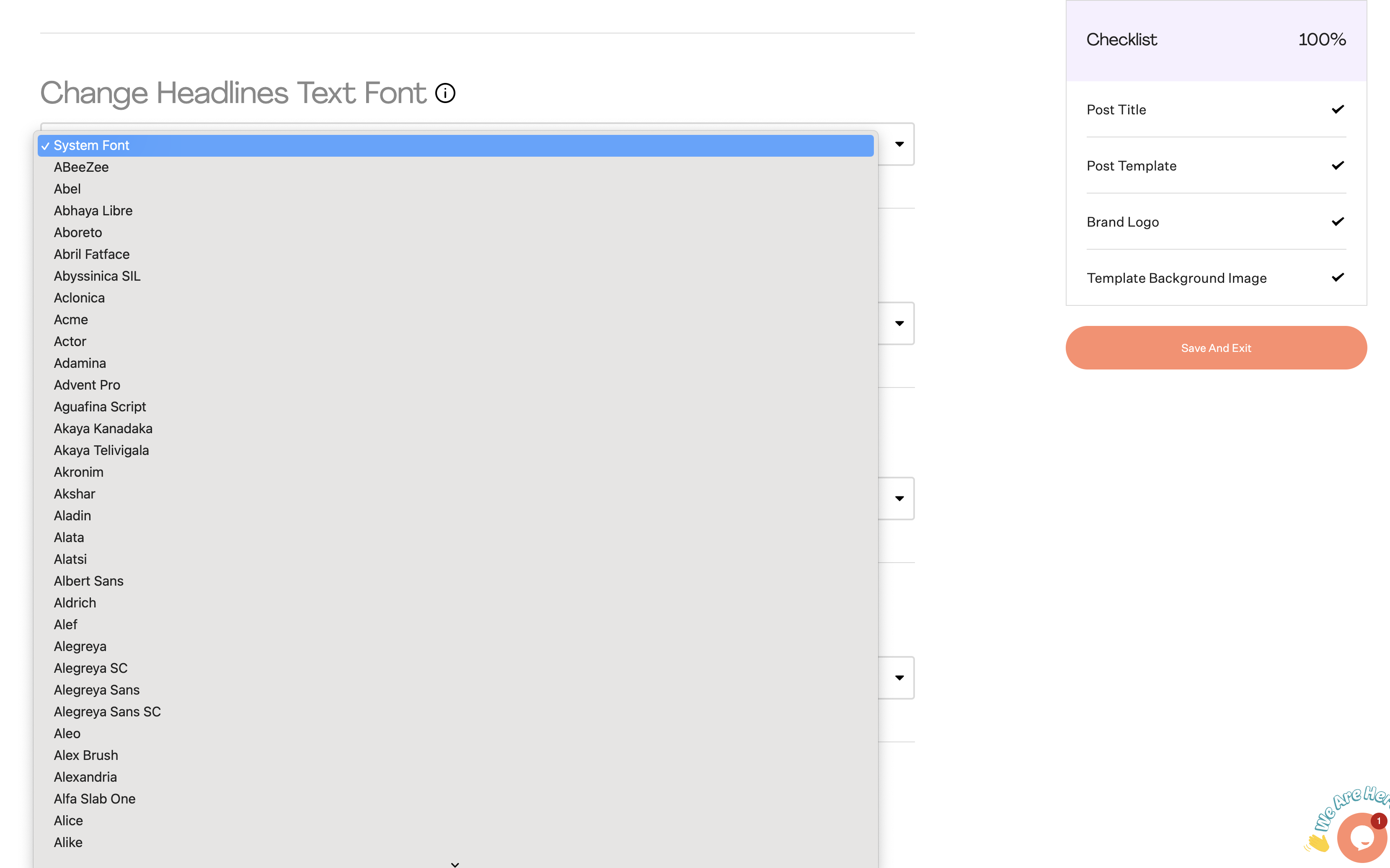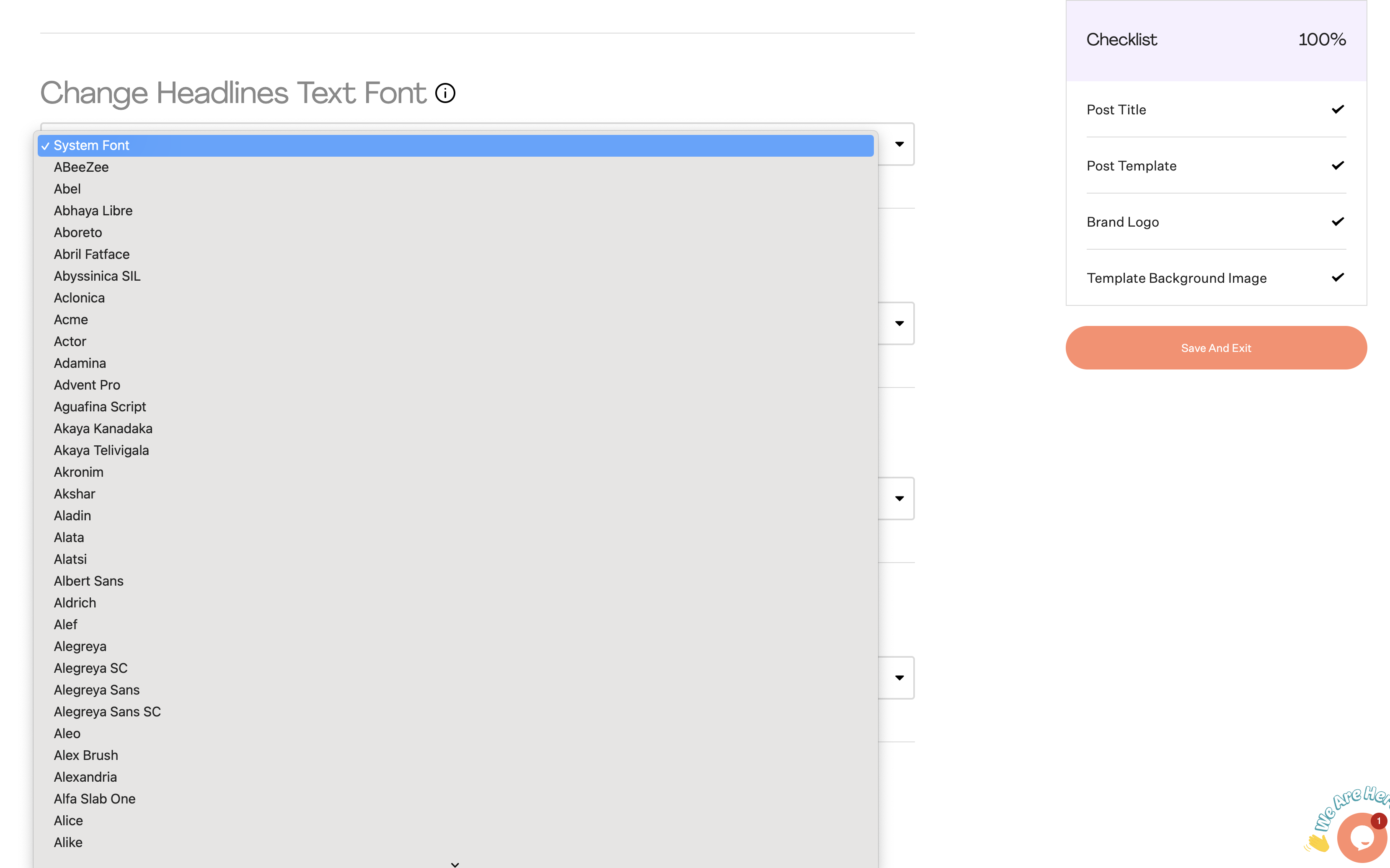How do I change the font and text size?
Each template has a default font and text size that you can change at any time. Go to "Settings" within your Brand Showroom and scroll down to either "Change Headlines Text Font" or "Change Body Text Font". You can select from over 1,400 fonts to use for your Brand Showroom. You can also select "System Font" if you prefer going back to the default. We also support uploading custom fonts for headlines and body text.
If you'd like to change the text size for your primary and secondary description, menu titles and category titles then you can select a new size from "Change Headlines Text Size (px)". If you'd like to change the body text size in the guidelines that are below the category titles then you can select a new size from "Change Body Text Size (px)".